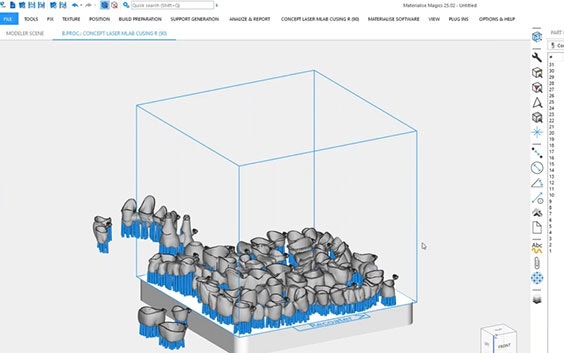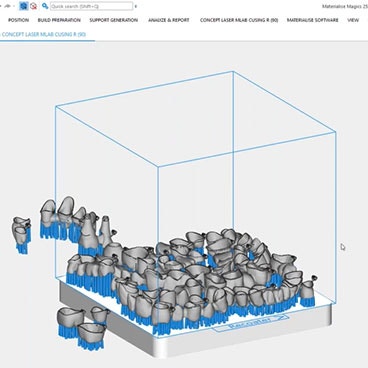Materialise Magics Dental Module
Cover the entire 3D printing workflow
Streamline your printing preparation workflow with powerful 3D printing software to stay ahead in a rapidly digitalizing industry. The Dental Module builds upon Magics’ industry-leading toolbox to automate 3D printing preparation for mass personalization, helping you save on time and costs.


Benefits
Ideal for various dental applications
Quickly and easily prepare high-quality metal crowns, copings, bridges, and partial bases for printing
Scaling capabilities
Thanks to smart algorithms and digitalization, you can seamlessly scale up production
Perfectly fits in your production
Our software integrates into a wide range of 3D printers, enabling smooth adoption
Fully digitalized workflows
Trust in optimized processes that automate tasks within a well-connected environment
Cost savings
Cut back on manual tasks that waste time and effort, ultimately reducing your costs
Advanced control
Start a model from scratch or set up profiles for your unique environment with the Magics toolbox
Prepare a file in six steps
Step 1: Classify
Specifies the dental application to trigger the appropriate workflow automation algorithm
Step 2: Fix
Repairs errors in the design to ensure printability
Step 3: Orient
Flips or aligns models to establish optimal positioning for the printing process
Step 4: Label
Labels parts so you can easily keep track of every custom model
Step 5: Support
Generates optimized support structures without interfering with margin lines of crowns and bridges
Step 6: Nest
Places models in ideal positions within the powder bed to ensure top speed and quality while printing
Magics Dental Module workflow
2. Select and edit profiles and begin data preparation
Materialise Dental Module
3. Adjust and approve printing preparation or import more designs
The most powerful data and build preparation software
4. Select and edit profiles and start job file creation
Communication with your 3D printer has never been smoother
5. 3D printing your parts
Learn about Dental Module
Discover how to get started with Dental Module via our Academy, and get the answers to all your questions from customer support.