PROPLAN CMF™
Learn how to implement ProPlan CMF™ into your workflow to ensure better surgical outcomes by browsing the FAQ section or watching one of the webinars by leading healthcare experts.


Tutorials
Recorded webinars
Frequently asked questions
General
Can I use this software for my academic research?
Yes, for academic institutes who do not need our software for clinical or commercial use, we have dedicated offers, giving you access to the suite at an academic rate.
Can ProPlan CMF be used to design splints?
Yes, this is possible.
Which surgical procedures can be planned with Materialise ProPlan CMF?
Materialise ProPlan CMF is intended for orthognathic procedures, mandible and midface reconstruction and distraction.
Can Materialise help me with guides and patient-specific implants for my planned cases?
Yes, patient-specific surgical guides, implants and anatomical models can be ordered through our service model.
What if I do not have a printer in-house?
It is possible to send surgical plans made in ProPlan CMF to Materialise to design and print patient-specific surgical guides, implants and/or anatomical models through our service model.
Scan protocols
Where can I find the scan protocols?
You can find all scan protocols here
Design
Which 3D segmentation software can I use to create models?
You can use any Materialise segmentation software to transform your images into a virtual 3D printable file.
I have no 3D design experience, how can I design my own model?
Our engineers can make a printable 3D file based on your DICOM information. Don't hesitate to contact us.
Requirements and recommendations
What is the optimal scanning protocol for the software?
Optimal scanning protocols for ProPlan CMF are available here
Can I import CBCT files?
Yes, this is possible. Note that ProPlan CMF only supports DICOM images.
What are the system requirements for ProPlan CMF?
System requirements of ProPlan CMF are available here.
Getting started
How can I download the latest version of my licensed Materialise Software product?
All downloads can be found on https://passwords.materialise.com/
How do I install my Materialise software product?
We recommend that you close all other applications before installing your Materialise software product. You must have administrative access to install the software.
How can I register my software?
In order to register and activate your software, you will need to install it first. Upon completion of the installation, the registration wizard will open. Depending on the type of license that you have or want, you will need to select one of the 'evaluation', 'license' or 'floating license server' options.
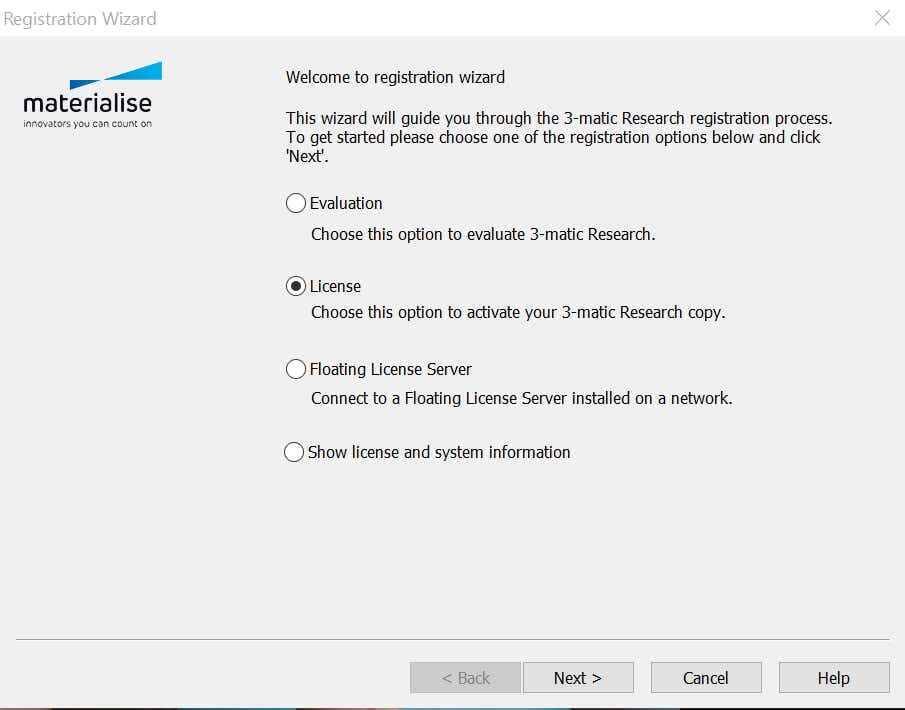
(Re)activating a software without a key file (recommended)
To activate your software without a key file, you need an internet connection and a valid license (CCKey or voucher). After installing and running the software, the registration wizard will open.
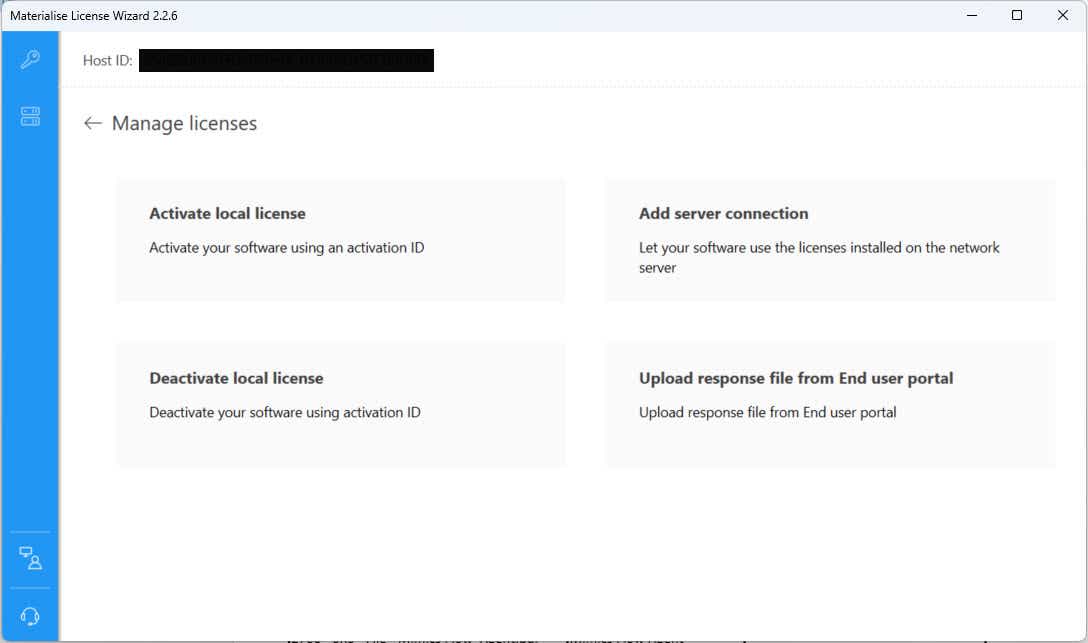
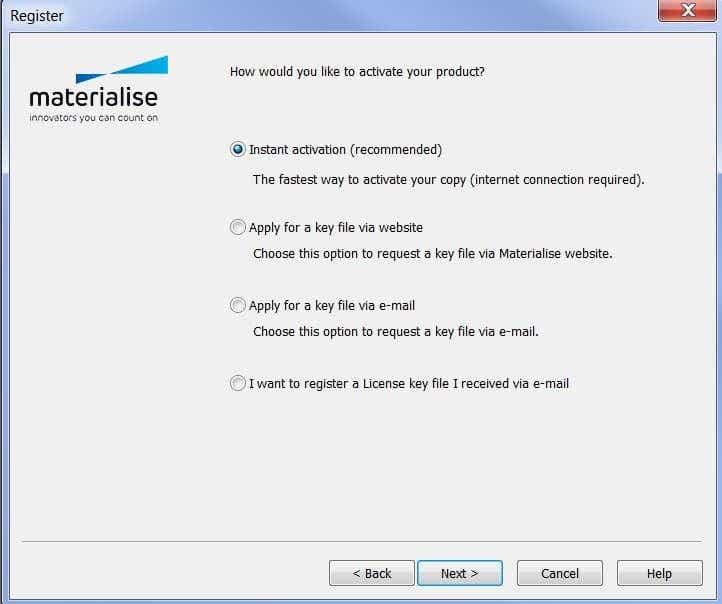
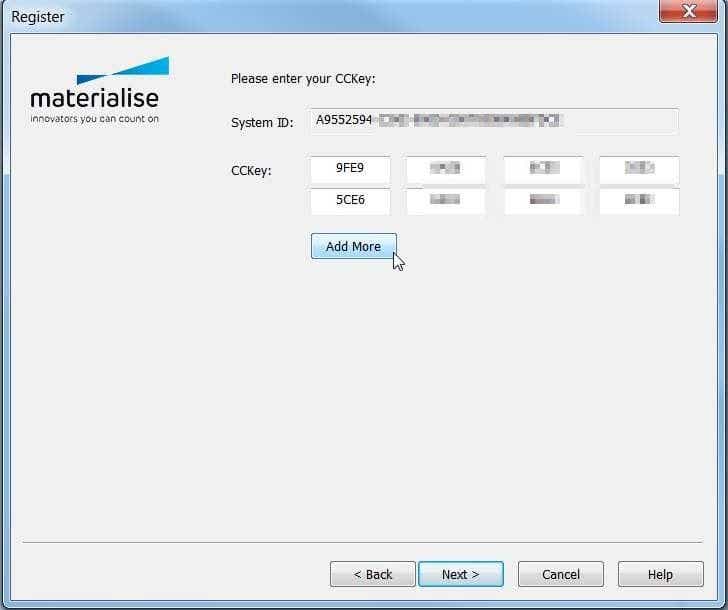
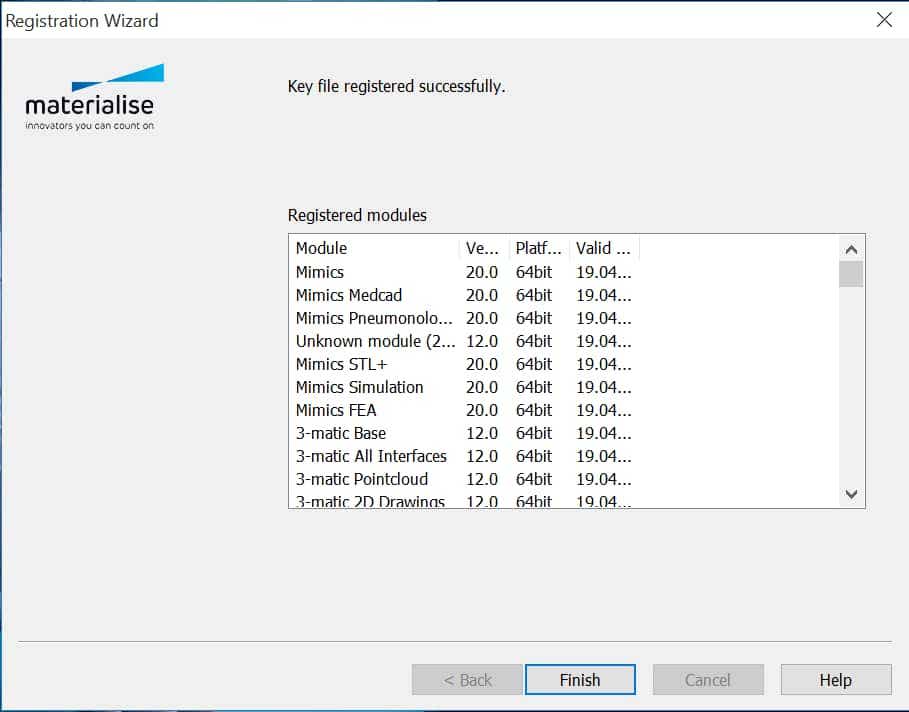
(Re)activating a software with a key file
To activate your software with a key file, you must have the key file already. Save the key file you have received (.matkey) in a local folder on your computer or on an external storage device. After installing and running the software, the registration wizard will open.
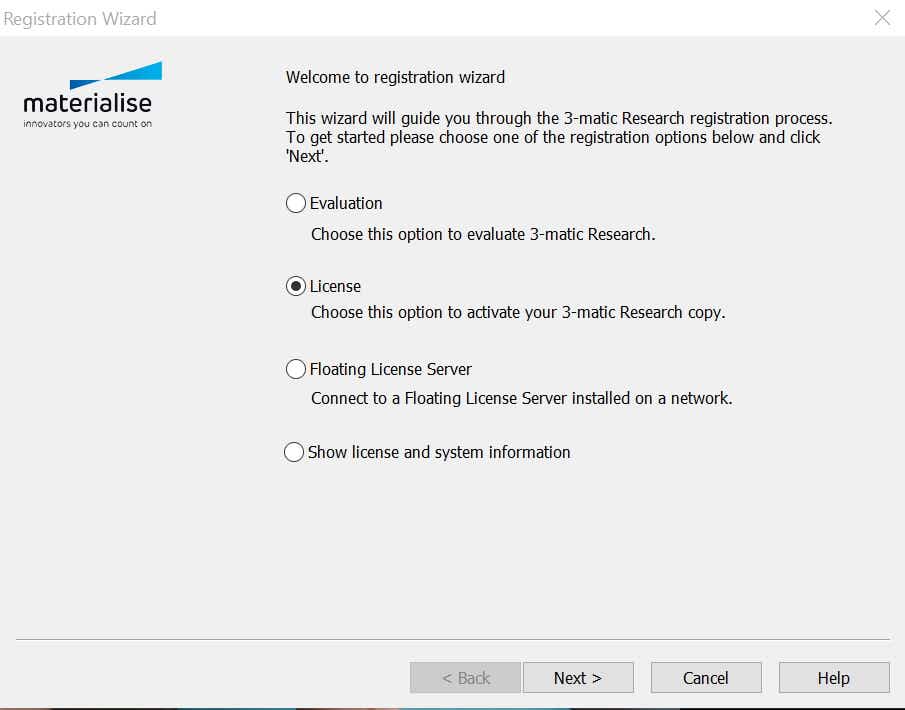
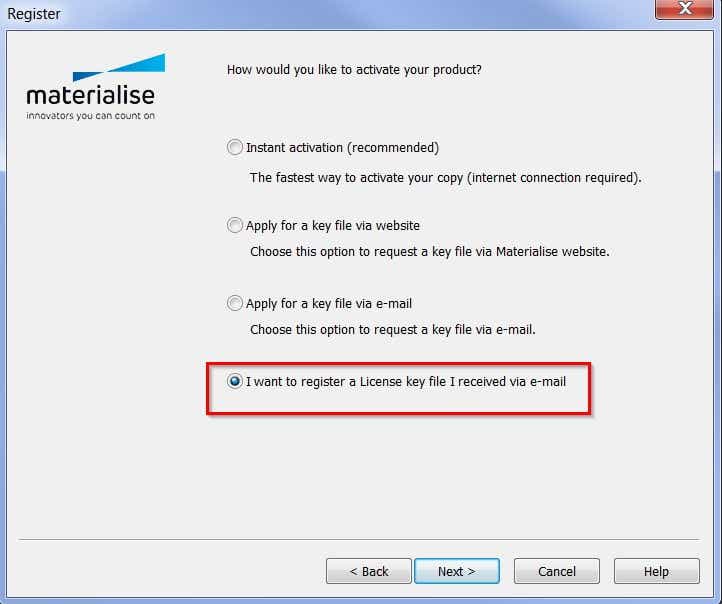
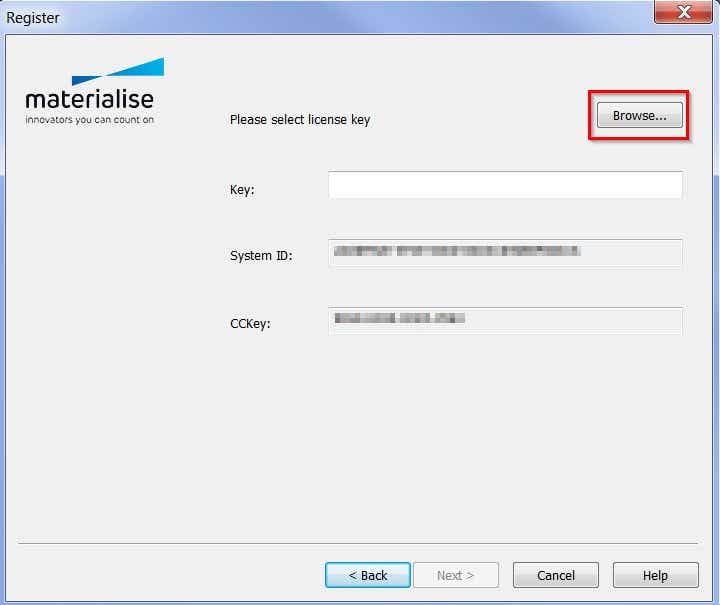
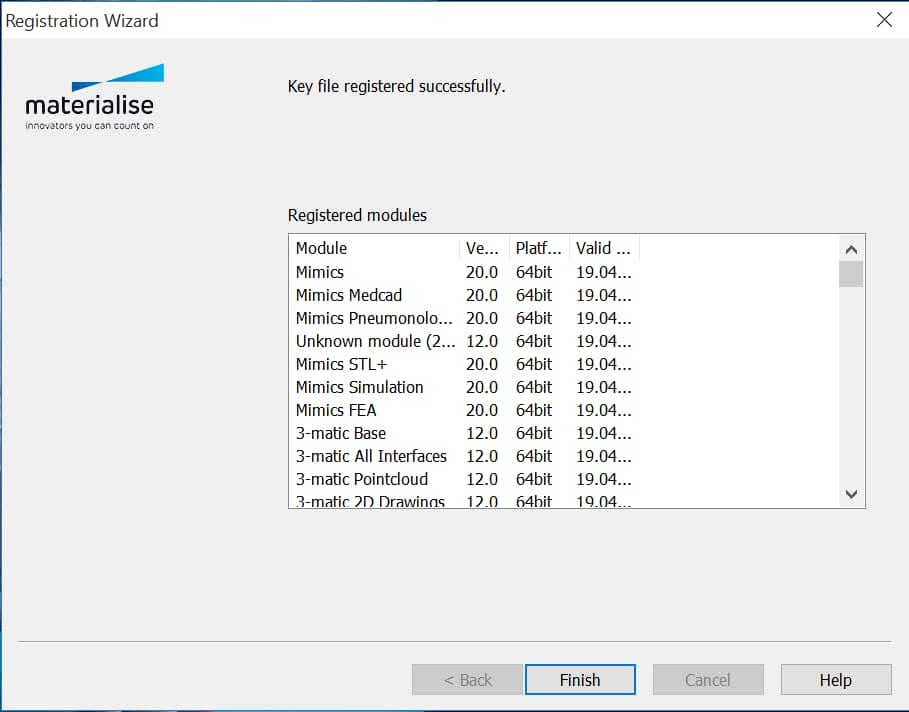
How can I reactivate my software in case of emergency?
Every software license that is under maintenance comes with the possibility of obtaining an emergency key file. This measure exists in case your software deactivates by accident and the normal reactivation process does not work. This key file reactivates your software for six days, which allows you to continue your work in case of emergency, while our support team will help you to reactivate your software.
Please note that you can only obtain a limited amount of emergency key files, depending on your maintenance package, so it should only be used in an emergency.
How long will my software remain activated?
In standard cases, your software will remain active for 6 months, after which you will be required to reactivate your license. Your software will display a warning in case your license is about to expire. In certain cases, the duration of the license might be less long:
You can consult the expiration dates on the password website after logging in with your CCKey or voucher code.
Licenses, vouchers, and CCkeys
What is a license?
A license means having the right to use a Materialise software product under certain conditions. If you have a valid license (in the form of a CCKey or voucher), you will be able to activate your software. If your license is no longer valid, you will not be able to run the software. Depending on the type of license you have, you can renew it or prolong it after contacting your local office.
In terms of duration, there are three main types of licenses:
Furthermore, we differentiate between two types of licenses in terms of usage
Why do I receive a password for only 2 or 6 months, even though my license lasts longer than that?
We safeguard our software by means of using security password files. About every 6 months, we change the way a password file is generated. Therefore, you will need to renew your password file every 6 months. You will still be able to use our software as long as you apply for the renewal of your license password file – this is free to do!
If you bought a new license and the payment of your license was not registered in our system yet, you will only receive a two-month password file. This is because we allow our customers to activate their license once we receive the order, and before we receive the payment. Once the payment is registered in our system it will be possible to generate six-month password files.
How do I set Mimics to automatically update the license?
When you have a Floating License Server, go to License and select "Auto Update License". If you have a local license, you can set Mimics to automatically retrieve license updates. To this end, go to Options, choose "Modules" and select the option "Password Requests". Enable the option "Let Mimics automatically contact the Materialise password server to update the licenses". You will need a CCKey to enable this. Please note that you also need internet connection to benefit from this feature.
How can I set up a floating license server?
Please consult our Floating License Installation Guide for more information.
What’s a system ID, where can I find it and what to do when it’s changed?
Your System ID is a code generated by us that is unique to each computer or server. To find the System ID, you will first have to install your Materialise software product.
What’s a(n) (emergency) key file and how can I obtain?
A key file is a small file (*.matkey) that will activate your software license. The key file is unique to each system (it is based on your System ID) and can only be obtained if you have a valid license (CCKey or voucher).
What’s a CCkey and where can I find it?
The CCkey is the unique code that specifies your Materialise software license. If you have multiple Materialise products, you will have multiple CCkeys. The CCKey is needed to activate your license, but also for future downloads, upgrades and other occasions. The format of the CCKey is xxxx-xxxx-xxxx-xxxx.
Your CCKey is communicated to you by e-mail and/or mentioned on the invoice.
If you ordered your software in CD format, the CCKey can be found on the inside of the CD sleeve. If your license has already been activated, you can find the CCKey in the system information of the software, via the registration wizard.
If you do not have a CCKey, please contact your local office.
You can also verify your CCKey by opening your Materialise software. Go to Licenses under the Help menu and select "Show license and system information". If you have a CCKey, it will be shown at the top.
What’s a voucher and where can I find it?
A voucher is a unique code, just like a CCKey, that activates your Materialise software license. Unlike a CCKey, a voucher is not necessarily connected to a commercial license but will often serve to activate evaluation licenses. The format of a voucher is xxxx-xxxx-xxxx-xxxx.
In most cases, your voucher will be communicated to you by e-mail together with the download link for your software evaluation.
If you do not have a voucher yet, please register your software (by choosing an evaluation license) or contact your local office.
Can’t find what you’re looking for?
Our support team is also available to answer your questions and provide assistance whenever possible.
Get in touch